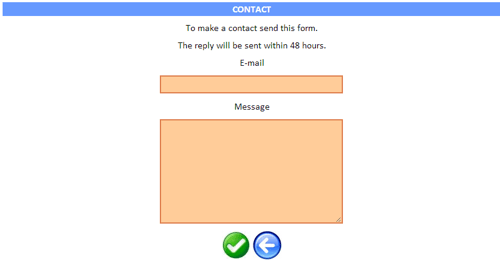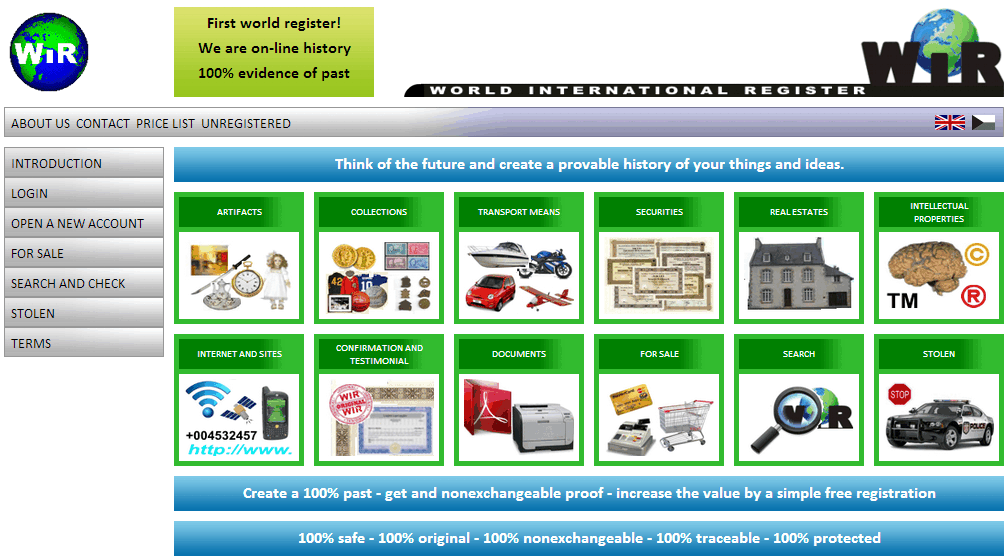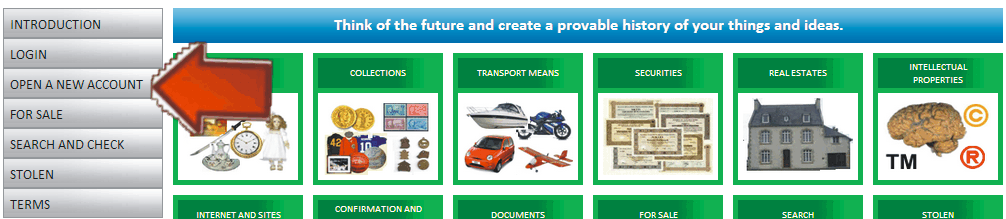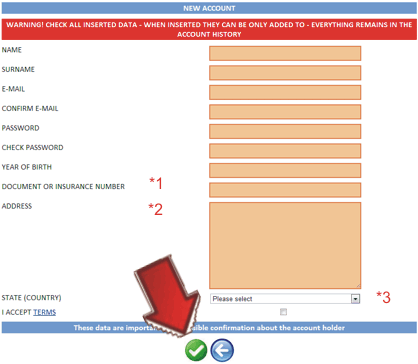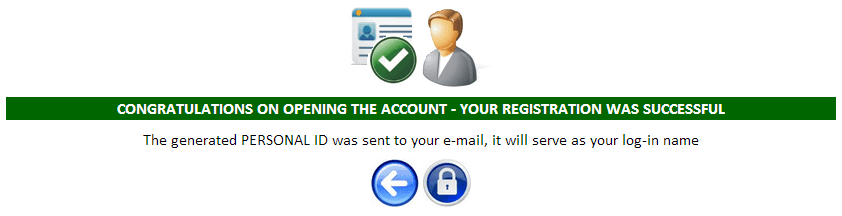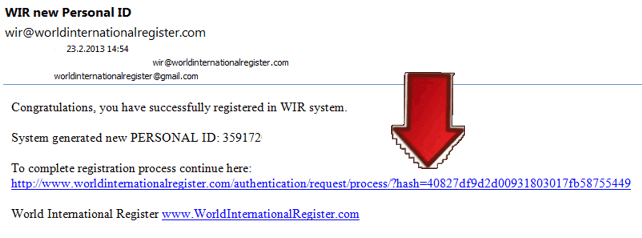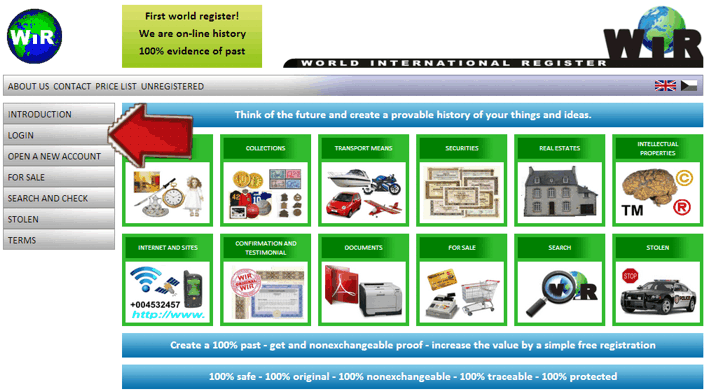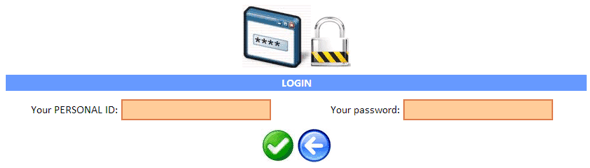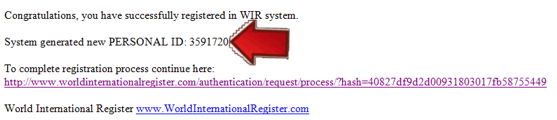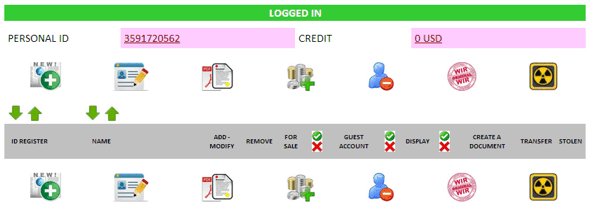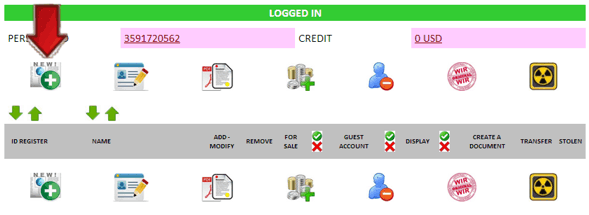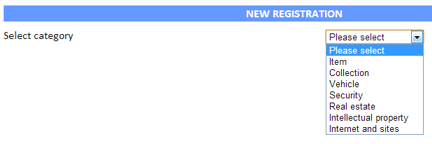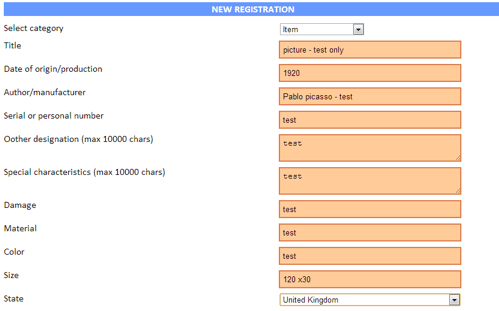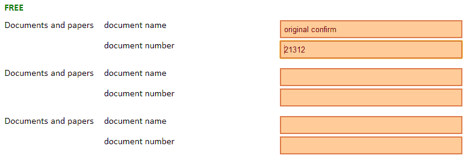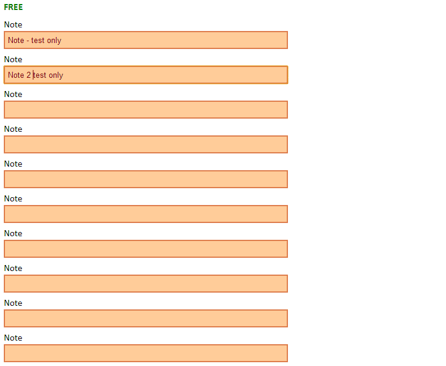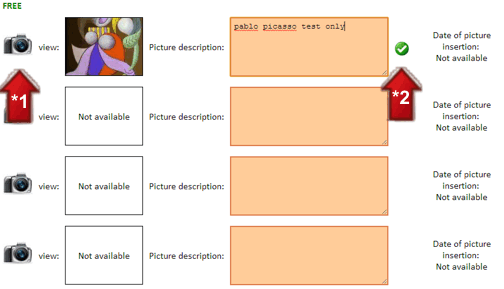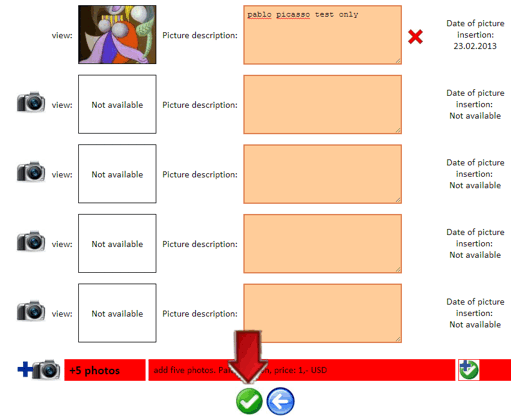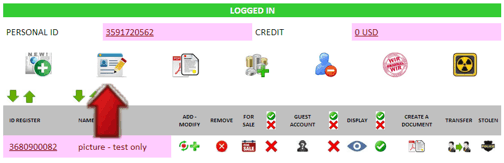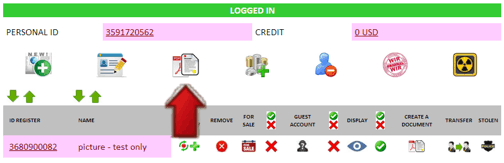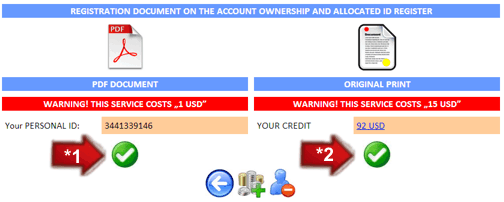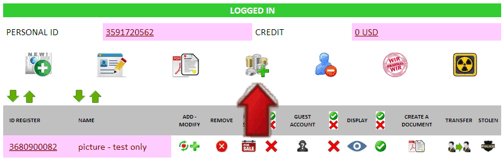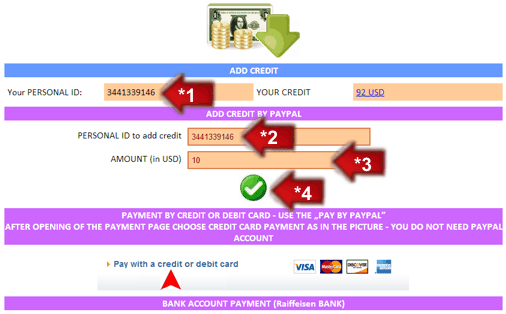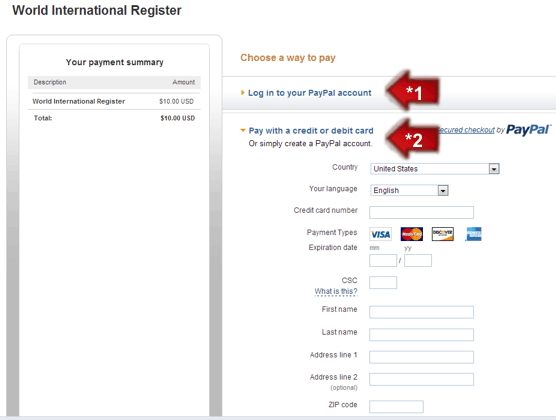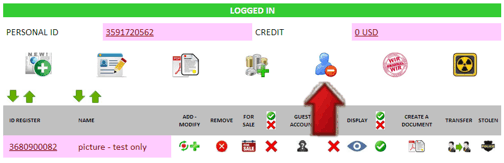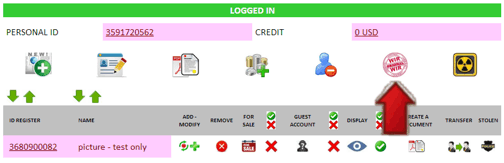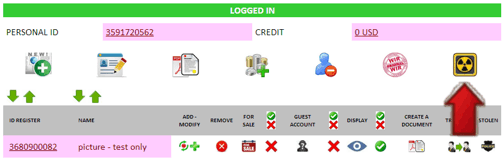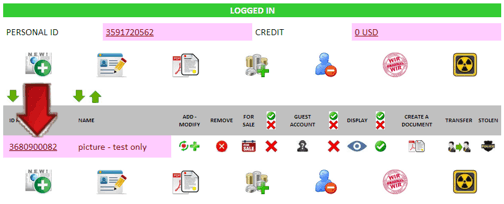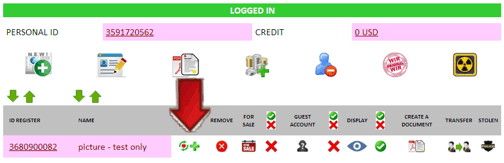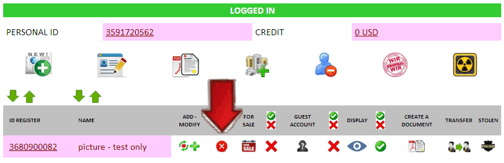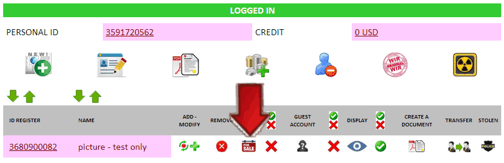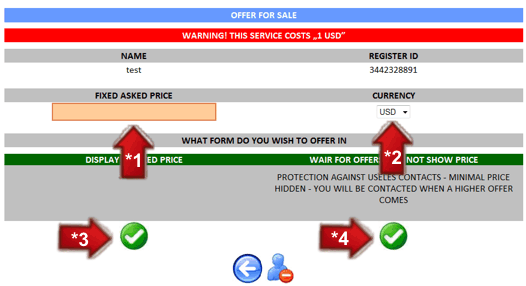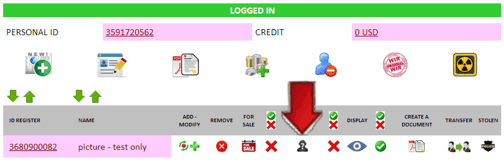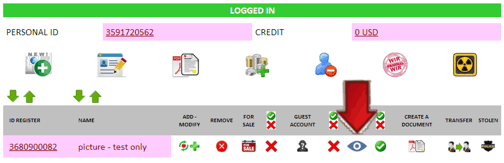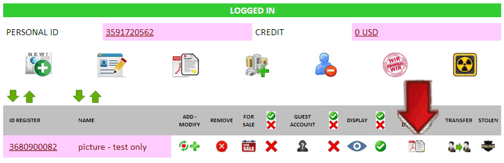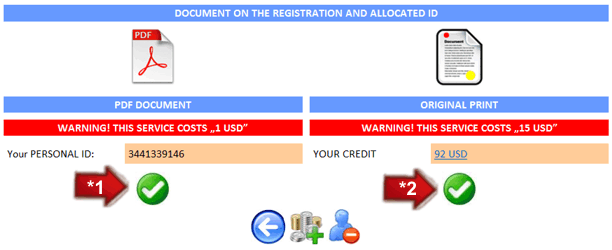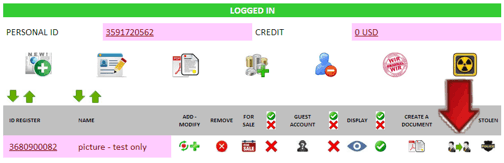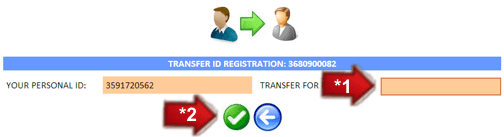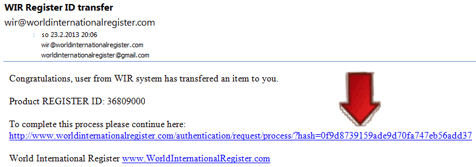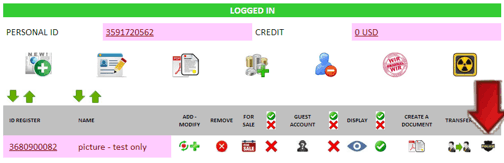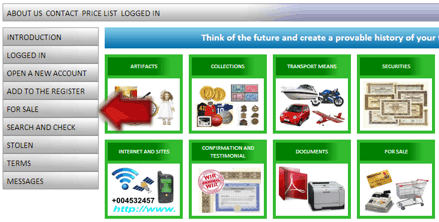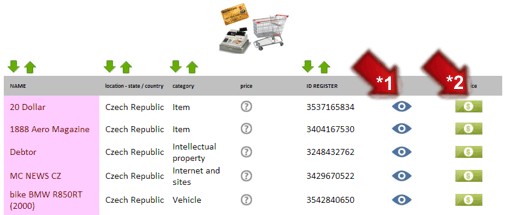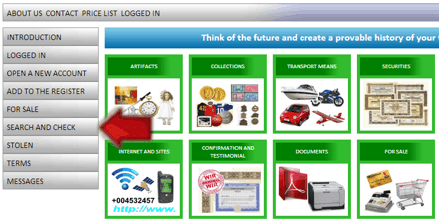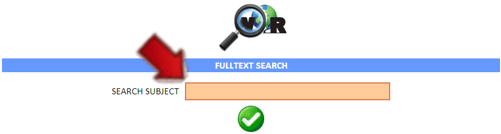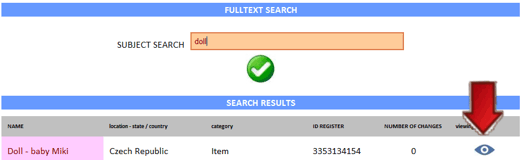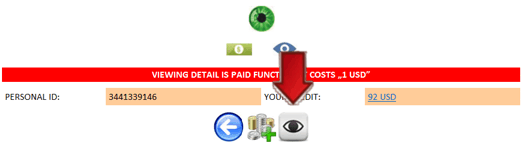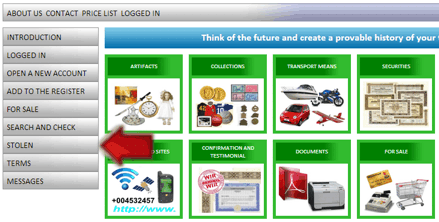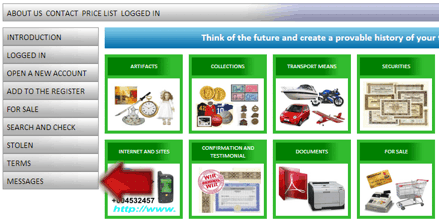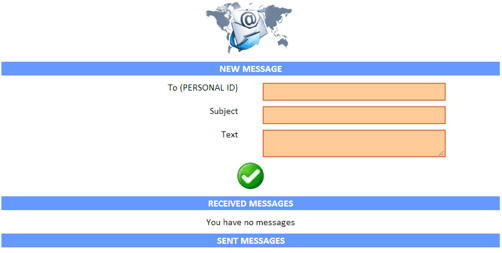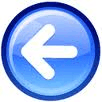Instructions: World International Register - WIR
Help topics:
Contact:
System WIR is designed with user friendly controls - every operation is easy. For help and questions do not hesitate to contact us on Skype „systemwir”, or using contact form
Welcome page:
First registration:
Registration form:
Fill in all required fields, which can proove ownership of your item, or your account
*1 – You can fill in personal number, document number, insurance number, or any other number, which can identify you as owner.
*2 – address should be the same as delivery address
*3 – Select your country. All names are translated to english.
Submit your registration using green button - as in the picture
System will show you this information, when you successfully fill registration form:
You will be sent an email. You have to confirm and activate account using link provided in email.
System will show you this information, when you successfully complete registration process:
Login to system:
Entering the system administration:
Fill in your Personal ID and password (Personal ID is provided in activation email)
After login process you can enter account and item administration
Adding first item:
Select item category from rollout
Registration form is divided into some independent parts
Part 1. – basic description - FREE!
Part 2. – documents - FREE!
* you can enter up to 3 documents for FREE (invoices, reviews, certificates etc.)
Part 3. – notes - FREE!
* you can enter up to 10 notes for FREE
Part 4. – photos – FREE ! * you can enter up to 5 photos for FREE
How to insert photo : click on the camera icon, *1, select your image and confirm. After image is loaded you can enter description and confirm using small green button next to description field *2.
If you are successfull, your image will be saved and current date will appear in the last column. Also red cross button appears, which can be used to delete image:
If you want to complete the insert process, please use the large green button below the form:
System will confirm saving your item, if you are successfull:
If you use all free space ( 3 x document, 10 x note, 5 x photo ) you can use paid service and add more space with simple click, use the icon on the right side:
Add documents
Add notes
Add photos
Editing user account details:
All modifications will be saved after you click the confirm button:
Account certificate:
Options: into your email in pdf format *1, or print the original certificate, which will be sent to your address using common postal services. *2 (copy will be sent into your email). Copy of each certificate will be saved in archives of WIR system!
Adding credit:
You can add credit for paid services and advanced functions of WIR system: Options: pay using Paypal, credit card online, transaction to bank account.
Your personal ID should be visible *1, fill in the personal ID of account you want to add money to *2, fill in amount *3, confirm *4
You can pay using Paypal *1, or credit card online *2 (Paypal)
Logout from system:
Confirmation and testimonial:
Terminating account:
Manipulation with items:
View inserted item:
Update and add information to item:
Delete item:
For sale - add for sale : actual state is represented by icon - cross = not for sale, green = for sale
Fill in desired price *1, Select currency *2, set item for sale with visible fixed price *3, set item for sale with hidden minimal price *4. Notification will be sent only when offer meets your request
Offer to your item. When someone makes offer to your item, icon will start to blink in user account.
Guest account activation - only the person which you give login and password to guest account can view your item without need to pay - status is represented by icon - cross = not active, green = active
Guest can access system using login (system creates new login for every guest account) and password (you have to create)
Forbid item viewing for everyone
Every registered user can view item registration details. You can use this service, if you want to forbid this. * Active guest, which you created and allowed him to view your item can access it without restrictions. (status is represented by icon – cross = viewing is forbidden, green = accessible for every registered user)
Item registration certificate
Options: into your email in pdf format *1, or print the original certificate, which will be sent to your address using common postal services *2. (Copy will also be sent into your email). Copy will be sent to WIR archives
Trasnfer item to another registered user in WIR system, e.g. after sale. Item will be transfered to new owner with complete history
Fill in Personal ID of new owner *1, confirm *2
System will send email to new owner with transfer request. New owner have to confirm the process using link provided in the email:
Notification about successfull item transfer:
Mark item as stolen. Using this also allows public access (even not registered WIR users)
Stolen item is marked in user account using this icon:
To remove item from stolen list use STOLEN icon in user account again.
For sale - offer:
view item registration details *1, offer price for item *2
Search and check:
You can search in WIR system using fulltext in all fields, check existence of item using Register ID, or check existence of user registered in the system using Personal ID
User registration details are not public and also not accessible by other users. Safety protocol WIR.
You can view all searched items registration card, if owner did not forbid this.
Viewing item registration card - click on the eye icon
Notification, which warns user, that viewing current item is paid service. To continue click on the eye icon
Stolen items:
All stolen items can be viewed even without registration
Messages:
System WIR offers common message services. You can send messages to other users using Personal ID.
Special registration in WIR system:
System WIR offers anonymous account service, which allows registration without saving information about user in the system. It is similar to normal registration, but information are stored outside the WIR system.